Sometimes you get frustrated with yourself because you’ve deleted some files or some content, being freckle minded. Then you might realize the requirement of a file and you will search for any option to get back those files or part of them. Today, I’ll show you a trick by which you can recover your permanently deleted file without using any software. This trick will work on Windows 7, Windows 8 as well as vista. When a file is deleted from your computer, its content doesn’t immediately get destroyed. Means, the only reference to file data in File Allocation Table or Master File Table is marked as deleted. It means that you might be able to recover deleted files, or make it visible for file system again. Got a good response that this article helped many people to recover their important data after deletion.
For example, lets assume that you have permanently deleted “My Sweet Heart.JPG” from the folder named “My LIFE”, and now you want to recover “My Sweet Heart.JPG” back. Do this simple trick to recover your Sweet Heart.JPG
For example, lets assume that you have permanently deleted “My Sweet Heart.JPG” from the folder named “My LIFE”, and now you want to recover “My Sweet Heart.JPG” back. Do this simple trick to recover your Sweet Heart.JPG
- Go to the folder “My LIFE” and right click on it.
- Select “Restore previous versions”.

- Now, you will see an option to recover the folder.
- If you don’t see “Restore previous Versions” by Right Clicking, Go to Control Panel to turn on the System Protection.
- Then click on System & Security > System> System Protection (on the left side bar).

- Available drives with corresponding protection will be shown.
- Select a particular drive and click on configure.
- Click on “restore system settings and previous versions of files” and Click on “OK”.
- That’s all, now you will see an option to recover the particular file.
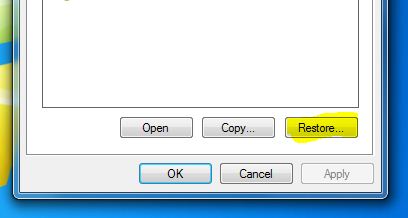
- Your deleted file is restored again.
You can also recover your permanently deleted files with the help of software.




